Gentest: Automatic Test Generation for Unix & Linux Commands/Scripts¶
Gentest automatically generates tests for shell scripts and command-line programs on Unix and Linux.
It can currently test
- files created
- screen output (to
stdoutandstderr) - exit codes and error states
and has some ability to handle run-to-run variation that occur in correctly running code.
The general model is shown below:
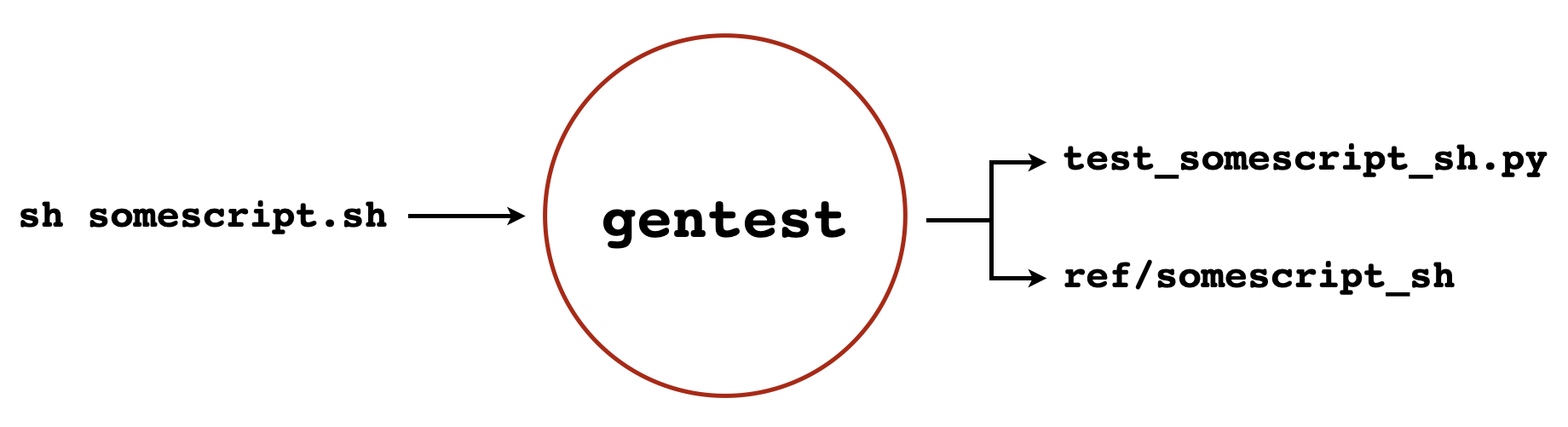
As shown, in simple cases, Gentest simply takes a command as input, and generates a Python test program, together with any required reference outputs in a subdirectory. The test script runs the command and executes a number of tests to see if it behaves as expected.
The Big Idea¶
The key assumption Gentest makes is that the code you give it is
running correctly when you run the tdda gentest command. The
tests Gentest creates don’t really test that code is correct;
merely that it its behaviour is consistent and doesn’t generate
error states. This is what we mean when we talk about reference
tests: test that processes with known, believed correct
reference outputs continue to operate as expected.
“Consistent” doesn’t need to mean identical every time. Gentest runs code more than once, and tries to cater for variations it sees and things that look like non-portable aspects of your environment.
Running Gentest¶
The simplest way to run Gentest is to use the wizard, which will prompt you with a series of questions:
$ tdda gentest
In simple cases, where you want the default behaviour (see below) you can add the command that you want to test to skip the wizard:
$ tdda gentest 'command to test'
The command can be anything that you can run from the command line—a simple Unix command, a shell script, or a compiled or interpreted program, optionally with parameters.
The full syntax (which is mostly used programmatically, or by copying what Gentest writes into its output files, when you want to regenerate a set of tests after changing the code) is:
$ tdda gentest [FLAGS] 'command to test' [test_output.py [FILES]]
See Gentest Parameters and Options for full details of available flags and parameters.
Gentest Examples¶
TDDA gentest is supplied with a set of examples.
To copy the gentest examples, run the command:
tdda examples gentest [directory]
If directory is not supplied, gentest_examples will be used.
Alternatively, you can copy all examples using the following command:
tdda examples
which will create a number of separate subdirectories.
The first few examples are rather trivial. Go straight to the worked Python Examples or R Examples if you want more excitement and realism straight away.
Example 1: Hey, cats! (not using Wizard)¶
We start with a purely illustrative example—using
Gentest to create a test that checks the behaviour of
the cat command on a known file:
$ echo 'Hey, cats!' > hey ①
$ tdda gentest 'cat hey' ②
Running command 'cat hey' to generate output (run 1 of 2). ③
Saved (non-empty) output to stdout to /home/tdda/tmp/ref/cat_hey/STDOUT.
Saved (empty) output to stderr to /home/tdda/tmp/ref/cat_hey/STDERR.
Running command 'cat hey' to generate output (run 2 of 2).
Saved (non-empty) output to stdout to /home/tdda/tmp/ref/cat_hey/2/STDOUT.
Saved (empty) output to stderr to /home/tdda/tmp/ref/cat_hey/2/STDERR.
Test script written as /home/tdda/tmp/test_cat_hey.py
Command execution took: 0.012s
SUMMARY: ④
Directory to run in: /home/tdda/tmp
Shell command: cat hey
Test script generated: test_cat_hey.py
Reference files (none):
Check stdout: yes (was 'Hey, cats!\n')
Check stderr: yes (was empty)
Expected exit code: 0
Clobbering permitted: yes
Number of times script ran: 2
$ python test_cat_hey.py ⑤
....
----------------------------------------------------------------------
Ran 4 tests in 0.008s
OK
① For this illustration, we first create a file called hey containing
the text Hey, cats!, which we will feed to the cat command (to
display it in the terminal).
② We run tdda gentest 'cat hey' to generate the test. It is a good
idea to enclose the command in single quotes, and this may be
necessary if it includes spaces or special characters. If
the command itself uses single quotes, normal shell rules apply and
they will need to be escaped. (It’s generally easier to use the wizard
in such cases.)
③ Gentest then runs the command we specified a number of times—2 by default.
④ Gentest finishes by displaying a summary of what it did.
It names the script automatically, based on
a sanitized version of the command—in this case test_hey_cats.py
⑤ Finally, we run the test script generated, and in this case
it reports that it has run four tests, all of which passed.
In this case, the four tests (which you can obviously see by
looking in the test script) are:
- check that the output written to the screen
Hey, cats!(onstdout) was as expected. - check that there was no output written to
stderr, since no output was written tostderrwhen it ran the code to generate the tests - check that the exit code returned by the command was
0. (On Unix and Linux systems, programs return a numeric code, which should be zero if the program completes normally, and a (small) non-zero number if it finishes abnormally, with different codes indicating different issues. - check that the program did not crash.
The Generated Test Code¶
We’ll walk through the core of the generated test code briefly.
Obviously, you can look at all of it: it’s right there in
test_hey_cats.py, but won’t bother with the boilerplate.
The core of the generated code is a test class (subclassing
tdda.ReferenceTestCase, which inherits from unittest.TestCase),
with a setUpClass class method that runs the command
and assigns class attributes for the output to stdout,
the error output to stderr, any exeception (exc)
that occurred, the exit code (exit_code) from the command
and the wall-clock time it took to run (duration, in seconds):
@classmethod
def setUpClass(cls):
(cls.output,
cls.error,
cls.exception,
cls.exit_code,
cls.duration) = exec_command(cls.command, cls.cwd)
When the code doesn’t generate any files that need to be checked, there’s then a single test for each of the four checks mentioned above:
First, there was no exception (in which case,
self.excwill beNone):def test_no_exception(self): self.assertIsNone(self.exception)
Then comes the check that the exit code was zero:
def test_exit_code(self): self.assertEqual(self.exit_code, 0)
After this, there’s a test to check the normal output to
sys.stdout. The reference output has been saved to./ref/cat_hey/STDOUT, andself.refdiris set (further up in the script) to./ref/cat_hey/(conceptually):def test_stdout(self): self.assertStringCorrect(self.output, os.path.join(self.refdir, 'STDOUT'))
The
assertStringCorrectmethod, with no extra parameters, compares the first value (the output, stored in self.output, as a literal string, in this case) with the reference output, in the file. But the method does more than that, including accepting extra parameters to control the comparison, capturing output to file when the strings don’t match, and re-writing the reference if so instructed.The last is the counterpart the
stdoutcheck, this time instead checkingstderr. Since there was no output to stderr, in this case it’s actually just checking that there was no output:def test_stderr(self): self.assertStringCorrect(self.error, os.path.join(self.refdir, 'STDERR'))
Test Failures¶
Let’s look at what happens in a few error and test cases.
Using the same test code as before, let’s change the output
by changing what’s in the file hey:
$ echo 'Ho, cats!' > hey
$ python test_cat_hey.py
... 1 line is different, starting at line 1
Expected file /home/tdda/tmp/ref/cat_hey/STDOUT
Compare raw with:
diff /var/folders/tx/z752bv1x6qx8swpncq8qg5mm0000gp/T/actual-raw-STDOUT /home/tdda/tmp/ref/cat_hey/STDOUT
Compare post-processed with:
diff /var/folders/tx/z752bv1x6qx8swpncq8qg5mm0000gp/T/actual-STDOUT /var/folders/tx/z752bv1x6qx8swpncq8qg5mm0000gp/T/expected-STDOUT
F
======================================================================
FAIL: test_stdout (__main__.TestCAT_)
----------------------------------------------------------------------
Traceback (most recent call last):
File "test_cat_hey.py", line 48, in test_stdout
os.path.join(self.refdir, 'STDOUT'))
AssertionError: False is not true : 1 line is different, starting at line 1
Expected file /home/tdda/tmp/ref/cat_hey/STDOUT ①
Compare raw with: ②
diff /var/folders/tx/z752bv1x6qx8swpncq8qg5mm0000gp/T/actual-raw-STDOUT /home/tdda/tmp/ref/cat_hey/STDOUT
Compare post-processed with: ③
diff /var/folders/tx/z752bv1x6qx8swpncq8qg5mm0000gp/T/actual-STDOUT /var/folders/tx/z752bv1x6qx8swpncq8qg5mm0000gp/T/expected-STDOUT
----------------------------------------------------------------------
Ran 4 tests in 0.010s
FAILED (failures=1)
The output is a bit verbose, and when there are failures, these tend to be shown twice (as here), but the main things to note are:
① The failure that has occured is with STDOUT, i.e. the messages
sent to the screen on the normal output stream (as opposed to the
error stream).
② Gentest tells you how to examine the differences between the actual
output and the output it expected with using a diff command. The actual
output has been saved to a file called actual-raw-STDOUT in a
temporary directory, and Gentest stored the output it expected for
STDOUT in ref/cat_hey/STDOUT. If you have a visual diff tool
(such as opendiff on the Mac, or meld on Linux, or vdiff
on Unix), you can probably just replace diff with your preferred tool.
If we run the command suggested, we get:
$ diff /var/folders/tx/z752bv1x6qx8swpncq8qg5mm0000gp/T/actual-raw-STDOUT /home/tdda/tmp/ref/cat_hey/STDOUT
1c1
< Ho, cats!
---
> Hey, cats!
Here we can see that the change from Hey to Ho has been picked up. (You may see a claim that one of the files doesn’t end with a newline; that’s a bug.)
③ Gentest also suggests a command for comparing post-processed versions of output. This isn’t relevant in this case, but in cases later (when Gentest decides that the output is not completely fixed) where this is useful.
Updating the reference outputs if the new behaviour is correct¶
If the new behaviour is in fact correct, there are several ways to update the test with the new results.
You can copy the first
diff command(the one for the raw output) and replace thediffwithcp. This overwrites the reference output and should all the failing test to pass:$ cp /var/folders/tx/z752bv1x6qx8swpncq8qg5mm0000gp/T/actual-raw-STDOUT /home/tdda/tmp/ref/cat_hey/STDOUT $ python test_cat_hey.py .... ---------------------------------------------------------------------- Ran 4 tests in 0.010s OK
Alternatively, you can re-run the test script, adding
--write-allThis will rewrite all reference outputs with whatever the script produces. If you only want to update a single test, you can use the@tagdecorator to tag it and the use the-1flag:$ python test_cat_hey.py --write-all ..Written /home/tdda/tmp/ref/cat_hey/STDERR .Written /home/tdda/tmp/ref/cat_hey/STDOUT . ---------------------------------------------------------------------- Ran 4 tests in 0.010s OK $ python test_cat_hey.py .... ---------------------------------------------------------------------- Ran 4 tests in 0.008s OK
Finally, of course, you can simply rerun
tdda gentestto completely regenerate the entire test script and reference outputs. Test files generated by gentest contain the command needed to regenerate the the same way as before, near the top, even if the Wizard was originally used. For example, the top oftest_cat_hey.pyis:""" test_cat_hey.py: Automatically generated test code from tdda gentest. Generation command: tdda gentest 'cat hey' 'test_cat_hey.py' '.' """ In this case, this is the same we used, except that this is explicitly specifying the name of the test script and that `Gentest` should look to see whether any files are created in the current directory `.` when it runs.
The Gentest Wizard¶
To run Gentest’s wizard (recommended in most cases), use:
tdda gentest
You will then be prompted with a series of questions/directions.
Most questions have suggested default answers, which you can
accept by just hitting the RETURN (enter) key. The questions will be:
Enter shell command to be tested:
Here is when you give the full command you want tested, e.g.sh example2.sh. You don’t need to quote the command, even if it has spaces or special characters, which makes it easier if you need quotes in the command or its parameters.Enter name for test script [test_sh_example2_sh]:
The default name is a sanitized version of your command, and may become long if your command is complicated, so you might wish to choose a shorter name. Normally, you should start the name withtestand give it a.pyextension. Note: any existing file of the chosen name will be silently overwritten unless you use the--noclobberflag.Check all files written under $(pwd)?: [y]:
Ordinarily, Gentest will watch to see whether your code writes any files in the current directory, or its subdirectories, and will use those as reference outputs, i.e. treat them as files to be checked. Answern) if you don’t want this to be done.Check all files written under (gentest's) $TMPDIR?: [y]:
Also by default, gentest will look for any files written to$TMPDIR, if that shell variable is set, or the to the system’s temporary directory (usually,/tmp), if it is not. Saynif you don’t want gentest to look at files written to the temporary directory.Enter other files/directories to be checked, one per line, then a blank line:
You can specify other locations gentest should watch for files. It’s best not to make this a very high level directory (especially not/, as this will be very slow), but if there’s a location your code is writing to, tell Gentest if you would like those files checked.Check stdout?: [y]:
Gentest normally captures output to the screen, and checks that. On Unix and Linux systems, this output is split between ordinary output, which goes tostdout(file descriptor1) andstderr(file descriptor2), which is normally reserved for errors and warnings. If you don’t want Gentest to checkstdout, sayn.Check stderr?: [y]:
Again, if you don’t want the standard error stream to be checked, say no to this question.Exit code should be zero?: [y]:
All programs on Unix and Linux return an exit status, which is a numeric value between 0 and 255. Well-behaved programs return a0exit status to indicate success or normal functioning, and non-zero exit statuses to indicate different error conditions. Gentest normally includes a test of the exit status that fails if it is non-zero, and declines to generate tests if a non-zero exit status is returned when it is running the command for initial test generation. You can override this behaviour by sauingnto to this question.Clobber (overwrite) previous outputs (if they exists)?: [y]:By default, Gentest will overwrite any previous test script (of the same name) and corresponding reference outputs when run. If you sayn, it will fail if the output test script or reference directory already exist.Number of times to run script?: [2]:
As noted above, Gentest does not require that commands behave identically every time. While its capabilities are necessarily limited (as a minimally artificially intelligent™ system) Gentest attempts to recognize a limited range of correct behaviours by virtue of:- running tests multiple times
- noting various aspects of the environment that may affect results.
By default, Gentest runs scripts just twice, to gauge run-to-run variation, but results can sometimes be made more robust by increasing this number.
Example 2: Using the Gentest Wizard¶
For this example, we’ll use Gentest with the following shell script.
example2.sh, in the current directory:
echo "Hey, cats!"
echo
echo "This is gentest, running on `hostname`"
echo
echo "I have to say, the weather was better in Münich!"
echo
echo "Today, `date` it's proper dreich here."
echo
echo "Let's have a file as well." > FILE1
echo "Have a number: $RANDOM" >> FILE1
echo "Random number written to $PWD/FILE1"
You can get this script by typing tdda examples. This will
generate a few directories in the directory you are in, including
gentest which contains this script. Either change to that
directory or copy example2.sh up a level.
We’ll use the Gentest wizard, accepting the defaults suggestions after specifying sh example2.sh as the command to be tested, except that we’ll
ask gentest to run the script 10 times (for reasons we’ll see below):
$ tdda gentest
Enter shell command to be tested: sh example2.sh
Enter name for test script [test_sh_example2_sh]:
Check all files written under $(pwd)?: [y]:
Check all files written under (gentest's) $TMPDIR?: [y]:
Enter other files/directories to be checked, one per line, then a blank line:
Check stdout?: [y]:
Check stderr?: [y]:
Exit code should be zero?: [y]:
Clobber (overwrite) previous outputs (if they exist)?: [y]:
Number of times to run script?: [2]: 10
Running command 'sh example2.sh' to generate output (run 1 of 10).
Saved (non-empty) output to stdout to /home/tdda/tmp/ref/sh_example2_sh/STDOUT.
Saved (empty) output to stderr to /home/tdda/tmp/ref/sh_example2_sh/STDERR.
Copied $(pwd)/FILE1 to $(pwd)/ref/sh_example2_sh/FILE1
Running command 'sh example2.sh' to generate output (run 2 of 10).
Saved (non-empty) output to stdout to /home/tdda/tmp/ref/sh_example2_sh/2/STDOUT.
Saved (empty) output to stderr to /home/tdda/tmp/ref/sh_example2_sh/2/STDERR.
Copied $(pwd)/FILE1 to $(pwd)/ref/sh_example2_sh/2/FILE1
•
•
•
Running command 'sh example2.sh' to generate output (run 10 of 10).
Saved (non-empty) output to stdout to /home/tdda/tmp/ref/sh_example2_sh/STDOUT.
Saved (empty) output to stderr to /home/tdda/tmp/ref/sh_example2_sh/STDERR.
Copied $(pwd)/FILE1 to $(pwd)/ref/sh_example2_sh/10/FILE1
Test script written as /home/tdda/tmp/test_sh_example2_sh.py
Command execution took: 0.021s
SUMMARY:
Directory to run in: /home/tdda/tmp
Shell command: sh example2.sh
Test script generated: test_sh_example2_sh.py
Reference files:
$(pwd)/FILE1
Check stdout: yes (was 9 lines)
Check stderr: yes (was empty)
Expected exit code: 0
Clobbering permitted: yes
Number of times script ran: 10
Notice that in this case:
① Gentest noticed that FILE1 was written, in the current working directory
② Gentest reports that nine lines were written to stdout when the code was run.
If we run the tests, we it’s most likely all five tests will pass, (though probably necessarily always, for reasons we’ll discuss below):
$ python test_sh_example2_sh.py
.....
----------------------------------------------------------------------
Ran 5 tests in 0.015s
OK
This time there is one more test than
Example 1, because the script wrote a file (FILE1),
for which there’s now a reference test.
Additionally, some of tests are more complex, to account for
run-to-run variation and dependencies.
If you look at the tests generated, three of them should identical to
the ones in Example 1 (test_no_exception,
test_exit_code and test_stderr).
The other two are more interesting.
Exclusions from Comparisons¶
When generating this documentation, the test for stdout came out like this:
def test_stdout(self):
substrings = [
'/home/tdda/tmp',
'11 Feb 2022 16:47:37',
'tdda.local',
]
self.assertStringCorrect(self.output,
os.path.join(self.refdir, 'STDOUT'),
ignore_substrings=substrings)
A list of substrings has been generated and these have been
passed into self.assertStringCorrect as ignore_substrings.
The effect of this is that any lines in the reference file
(ref/sh_example2_sh/STDOUT) containing any of these three strings
are not compared to the corresponding lines in the actual output
from the command.
- The first line is considered a poor choice for comparison, not
because different from run-to-run, but because the test was running
in the directory
/home/tdda/tmp. While not certain, it seems likely (toGentest; or in less anthropomorphic terms, to Gentest’s authors) that this line is in going to reflect the directory in which the code was run, rather than being a hard-wired output that is always/home/tdda/tmp. If you were using Gentest for real, and saw that, and knew that in fact this is a non-varying path, or that the code will only work in that particular directory, it would be sensible to remove it from list of substrings for exclusion. - The second line,
11 Feb 2022 16:47:37is ignored for on two grounds. First, depending on how long Gentest took to run, it may have been different for different runs among the 10. But even if it wasn’t, this is a time within the window of times when the test was run. Again, Gentest “assumes” that this is a current timestamp, that will be different if the test is run at different times, and indeed, that this time will probably never occur again. Of course, this maybe wrong. It could be that the code contains that hard-wired string, perhaps marking the solomn occasion on which this every documentation was generated. And again, if you inspect the code Gentest has generated and see an excluded timestamp, or datestamp, that you think should be checked, you should of course remove it to force the check. - Finally,
tdda.localis excluded from checking because the machine the code was running on reports its hostname astdda.local, so again, Gentest “considers it likely” that this string is host-dependent, rather than fixed.
Variable Text Comparisons¶
The last test is the one that might be thought to justify the claim that Gentest is minimally artificially intelligent:
def test_FILE1(self):
patterns = [
r'^Have a number: [0-9]{4,5}$',
]
self.assertFileCorrect(os.path.join(self.cwd, 'FILE1'),
os.path.join(self.refdir, 'FILE1'),
ignore_patterns=patterns)
You probably noticed that the script we were testing uses the
variable $RANDOM, which generates a pseudo-random number
in the range 0 to 32,767.
This generates two challenges, one of which Gentest rose to fully
in this case, and the other of which it only partially matched.
The first challenge is simply that output isn’t consistent.
Gentest noticed that, and characterized the line using
a regular expression that describes the line.
Unlike ignore_lines, which ignores whole lines
containing a given string, ignore_patterns is more precise:
it still drops the line from comparison, but only if both the
actual and the expected output lines match the regular expression.
Gentest uses Rexpy to generate the patterns for lines that vary between runs.
In this case, the regular expression generated specified that the
pattern is four or 5 digits; this is pretty good, and most of the
numbers generated by $RANDOM are 4-or 5 digits———about 97%
of them in fact. But, if we run the test enough times, it will
fail, when a number under 1,000 is generated.
Similarly, when you run the code, you might not get [0-9]{4,5}
as the regular expression.
If you’re unlucky, you might get
[0-9]{5} (about 2.6% chance if run it 10 times,
but about a 48% chance if you use the default value of 2).
Conversely, if you’re very lucky, you might get [0-9]{1,5},
in which case it should always pass.
In any case, this illustrates that Gentest’s minimal artificial
intelligence only goes so far, and it’s a good idea to look at
the generated tests, and in this case, ideally adapt the
regular expression to [0-9]{1,5}.
If you write this to fail.sh (it’s also in the gentest examples
directory, if you run tdda examples):
#!/bin/bash
e=0
while [ $e -eq 0 ]
do
python test_sh_example2_sh.py
e=$?
done
Eventually, this will produce something like:
======================================================================
FAIL: test_FILE1 (__main__.TestSH_EXAMPLE2)
----------------------------------------------------------------------
Traceback (most recent call last):
File "test_sh_example2_sh.py", line 64, in test_FILE1
ignore_patterns=patterns)
AssertionError: False is not true : 1 line is different, starting at line 2
Compare with:
diff /Users/njr/tmp/FILE1 /Users/njr/tmp/ref/sh_example2_sh/FILE1
Note exclusions:
ignore_patterns:
^Have a number: [0-9]{4,5}$
----------------------------------------------------------------------
Ran 5 tests in 0.017s
Notice how it’s highlighting the ignore_pattern. And here’s the diff
(for the run for the documentation):
$ diff /Users/njr/tmp/FILE1 /Users/njr/tmp/ref/sh_example2_sh/FILE1
2c2
< Have a number: 748
---
> Have a number: 29047
R Examples for Gentest¶
Code and Data¶
These scripts and datasets are closely based on examples provided by the United States Environmental Protection Agency data at https://www.epa.gov/caddis-vol4/download-r-scripts-and-sample-data.
In order to use them, you need a functioning installation of R
that can be invoked with the command Rscript.
R also needs to have the packages gam and bio.infer installed.
Those can be installed using the script 00-install-packages.R.
The scripts have been:
- renamed with numbers to indicate the order in which to run them
- modified to run the setup scripts
0-set-variables.R, required for them to work - Scripts 3 and 4 have been modifed to write the plots they produce to PostScript files.
R Example 1: EPA Weighted Average Temperature Tolerances¶
tdda gentest 'Rscript 1-compute-weighted-average-tolerance-values.R' one
This generates a test for running the script
1-compute-weighted-average-tolerance-values.R, This script computes weighted average temperature tolerances for three taxas and prints them to the screen.The
oneis a shorter name to use for the test script. If we don’t specify it, a rather long filename, based on a sanitized version of the command, will be used. (We could have specifiedtest_one.pytoo, butoneis enough.)The script should generate four tests in
test_one.py.Run the test by typing:
python test_one.py
This assumes that the command
pythonruns a suitable Python 3 with access to the TDDA library. Replacepythonwithpython3or whatever you need to run the tests under a target version on pythonIf all went well, the output will be something like:
python test_one.py .... ---------------------------------------------------------------------- Ran 4 tests in 0.237s OK
You should now have a directory
ref/one, which will contain two files. STDOUT should contain the output that R produces to the screen, which includes a lot of startup chatter, the commands it ran, and the output.
R Example 2: A PDF Plot¶
The second script from the EPA generates a triptych of graphs. The code on the website displays the graphs as a pop-up, but we’ve modifed the code to write the graphs out as a PDF, which is rather easier to test.
To run the second example, you can either follow a similar receipe to the last, typing:
tdda gentest 'Rscript 2-compute-cumulative-percentiles.R' two
or use Genest’s wizard, by just typing:
tdda gentest
At the first prompt put in the command to run the second script:
Enter name for test script [test_Rscript_2_compute_cumulative_percentiles_R]: two
Accept the deafiults for everything else, just hitting the
RETURN(enter) key until it stops
Gentest should generate test_two.py, and a new subdirectory two of the
ref directory.
In this case, whether the tasts pass when you run them will depend on timing and luck: You may get this:
$ python test_two.py
.....
----------------------------------------------------------------------
Ran 5 tests in 0.258s
OK
or you may get something more like:
$ python test_two.py
..2 lines are different, starting at line 5
Compare with:
diff /home/tdda/tmp/gentest_examples/r-examples/plots2.pdf /home/tdda/tmp/gentest_examples/r-examples/ref/two/plots2.pdf
F..
======================================================================
FAIL: test_plots2_pdf (__main__.Test)
----------------------------------------------------------------------
Traceback (most recent call last):
File "/home/tdda/tmp/gentest_examples/r-examples/test_two.py", line 52, in test_plots2_pdf
self.assertFileCorrect(os.path.join(self.cwd, 'plots2.pdf'),
AssertionError: False is not true : 2 lines are different, starting at line 5
Compare with:
diff /home/tdda/tmp/gentest_examples/r-examples/plots2.pdf /home/tdda/tmp/gentest_examples/r-examples/ref/two/plots2.pdf
----------------------------------------------------------------------
Ran 5 tests in 0.288s
FAILED (failures=1)
The reason it may pass or fail is that R’s PDF writer write a timestamp into the PDF file, accurate to the second. If the timing is such that the timestamp the same, to the second, for each of the two trial runs Gentest does by default, it will see two identical PDF files and assume they’re always the same. But by the time you run the test, the time will almost certainly be later, and a slightly different PDF will be generated.
In the in which the trial PDFs were identical, the test code Gentest will generate for write the PDF file will look something like this:
def test_plots2_pdf(self):
self.assertFileCorrect(os.path.join(self.cwd, 'plots2.pdf'),
os.path.join(self.refdir, 'plots2.pdf'))
If, however, the PDF generation happened at different times during Gentest’s, trial runs, it will see different PDFs and generate a better test:
def test_plots2_pdf(self):
patterns = [
r'^/[A-Z][a-z]+[A-Z][a-z]{3} \(D:[0-9]{14}\)$',
]
self.assertFileCorrect(os.path.join(self.cwd, 'plots2.pdf'),
os.path.join(self.refdir, 'plots2.pdf'),
ignore_patterns=patterns)
It can be hard to see, because PDFs are technically binary files, though the often mostly consist of text and can be treated more-or-less like text if you are careful. In fact, the sort of thing they contain is this:
/CreationDate (D:20220220134310)
/ModDate (D:20220220134310)
Fairly obviously these are date stamps: 2022-20-22T12:43:10, written as a
14-digit string.
In the better version of the test, which Gentest generates if its trial runs produce differing outputs, it decides to ignore lines that match the regular expression shown, which both of these do.
If you get this failure, you have a few options. First, Gentest suggests a
diffcommand you can use to examine the differences. In fact, the diff command is quite just to say that the files are binary and differ. This is technically true, though somedifftools can be persuaded to show the differences anyway. Even if you can’s see them, what you can definitely do it open the two files (the diff command includes their full paths) and look at them to see whether they look the same. Hopefully they will.In terms of correcting it, the simplest thing to do is to increase the number of times the test is run. Depending on how fast your machine is, the odds are that if you increase the number of runs even to 3, the first and last will probably run at different times (to the second), and if you increase it to 10, this will almost certainly be true.
Alternatively, you can edit the test yourself, but this will require you to write one or more exclusion patterns, as Gentest did. They can, however, be simpler. One possibiity is to use
ignore_substrings, which ignores lines that contain the subtrings given:def test_plots2_pdf(self): ignores = [ '/CreationDate', '/ModDate' ] self.assertFileCorrect(os.path.join(self.cwd, 'plots2.pdf'), os.path.join(self.refdir, 'plots2.pdf'), ignore_substrings=ignores)
In future, Gentest will probably allow you to specify a time two wait between invocations of the test command, which would be another way to fix the problem.
Gentest Parameters and Options¶
The full syntax for gentest is:
tdda gentest [FLAGS] 'command to test' [testfile.py [directories and files]]
where
command to testis a runnable shell command. It is normally sensible to enclose it in single quotes, which will prevent most shell expansion (wildcard _globbing_ etc.) from happening, protect spaces etc. If you need single quotes in the comman you want to run, you either need to escape those carefully or use the wizard instead. Commands can be almost anything, including- plain shell command such as
cat hey - compiled programs such as
someprogram param1 param2 - interpreted programs such as
python script param1 param2 param3 - shell scripts such as
sh foo.shor. foo.sh - pipelines such as
grep pattern file | sort | uniq make clean all(Plainmakewould rarely be a good choice if theMakefilecontains dependency checking, because most of the point ofmakeis run different things different times, though if you use--no-stdout --no-stderr(see below) to suppress checking screen output, it might be reasonable.)
- plain shell command such as
testfile.pyis the name of the Python test script to write. If not specified, or specified as-, a name of the general formtest_sanitized_command.pywill be used, where santized command is derived from the command, removing problematical characters.
NOTE: Unless you use--no-clobber, no checking is done: new files will simply overwrite old ones. If you use Gentest twice in same directory with commands that Gentest santizes the same way, the second will overwrite the first.directories and filesis a list of directories and files to be monitored for changes while the script it run. By default, the twodirectories checked are the current directory.and the system temporary directory, as specified byTMPDIR, if set, failing which/tmp.
The FLAGS (switches, options) available are:
-?,--?,-h,--help- Show Gentest’s help message
-m MAX_FILES,--maxfiles MAX_FILES- Maximum number of files for Gentest to track.
-r,--relative-paths- Show relative paths wherever possible’
-n ITERATIONS,--iterations- Number of times to run the command (default 2)
-O,--no-stdout- Do not generate a test checking output to
stdout-E,--no-stderr- Do not generate a test checking output to
stderr-Z,--nonzeroexit- Do not require exit status to be 0
-C,--no-clobber- Do not overwrite existing test script or reference directory